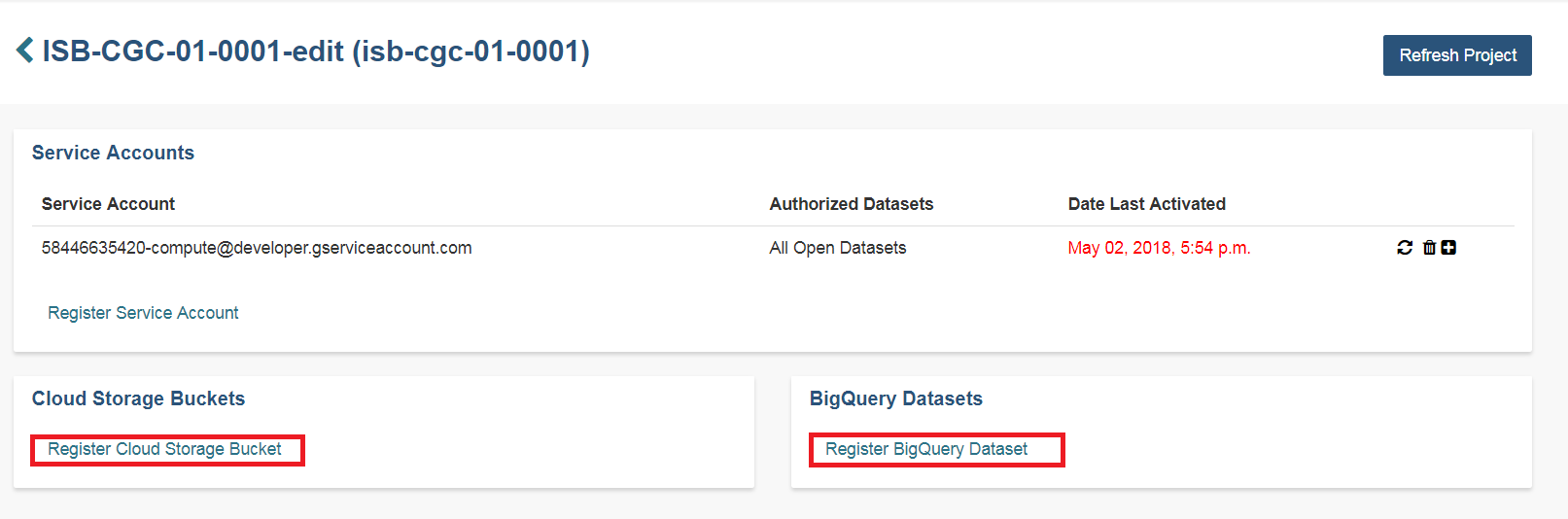Registering a Google Cloud Project
This section will show you how to register a Google Cloud Project (GCP), which you can use to store data from ISB-CGC. Users need to have access to a Google Cloud Project to perform the steps in this section. If you don’t, see the the ISB-CGC Quick-Start Guide.
To allow flexibility while working with different research teams and different processes, you can have many GCPs registered with ISB-CGC.
Registering your Google Cloud Project
Click on screen shots to enlarge them.
To register your Google Cloud Projectwith ISB-CGC, go to the Account Details page. After signing into the ISB-CGC Web App, either select the “persona” icon next to your login name or select Account Details from the drop down menu under your login name, which takes you to the following page:
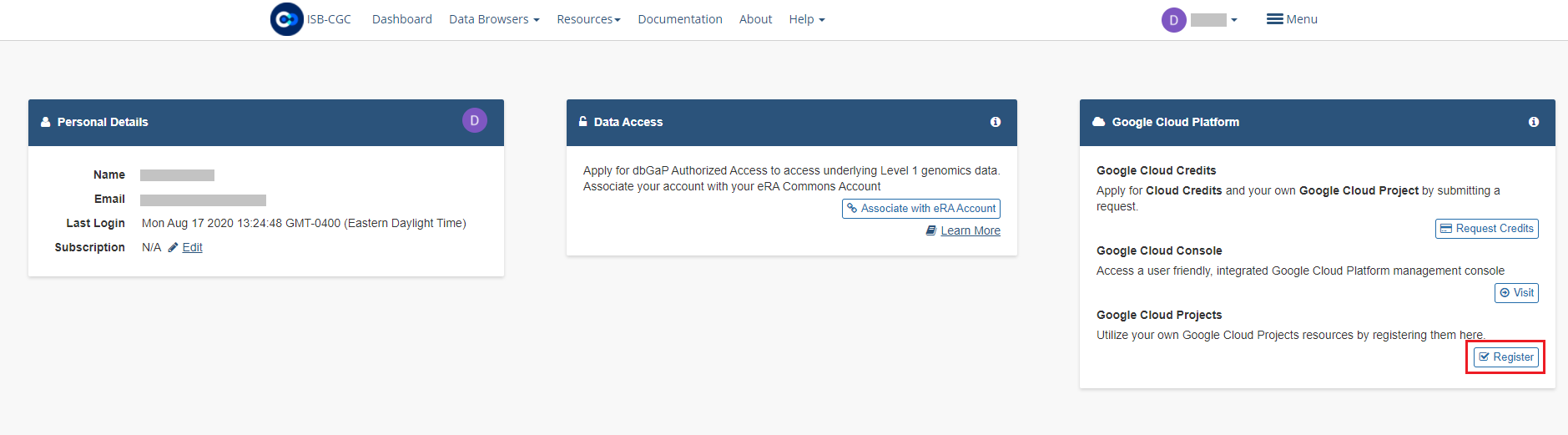
Click the Register button in the Google Cloud Platform section. That takes you to the following page:
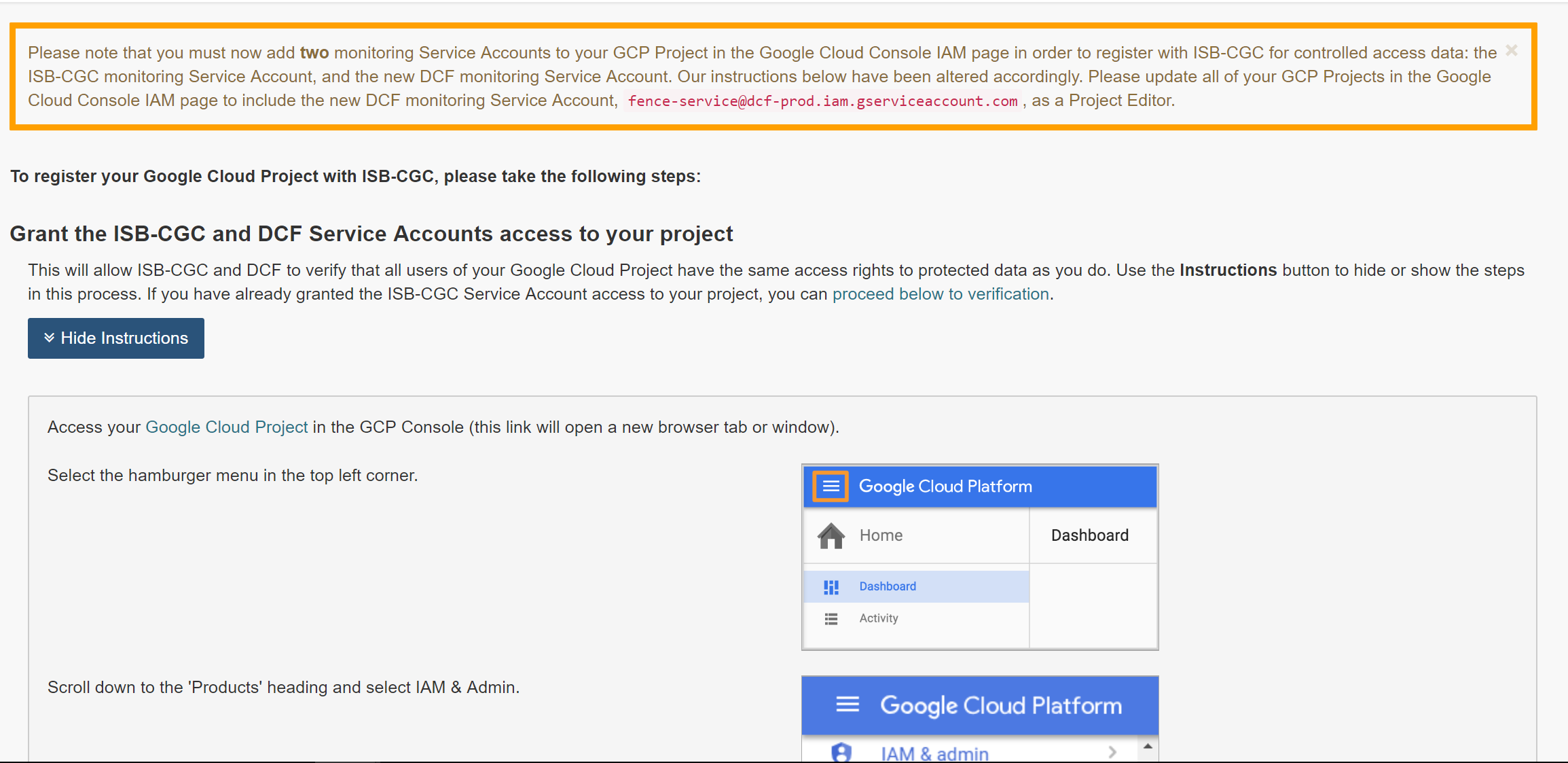
The instructions will walk you through how to add the necessary ISB-CGC and DCF service accounts to your project. Go to the Google Cloud Platform and follow these steps. You can hide the instructions by selecting the blue Instructions button.
Please be sure to add both service accounts listed below. If you don’t add both service accounts you will run into issues. Then return to the ISB-CGC Register a Google Cloud Project page, enter your Google Cloud Project ID and, click Verify.
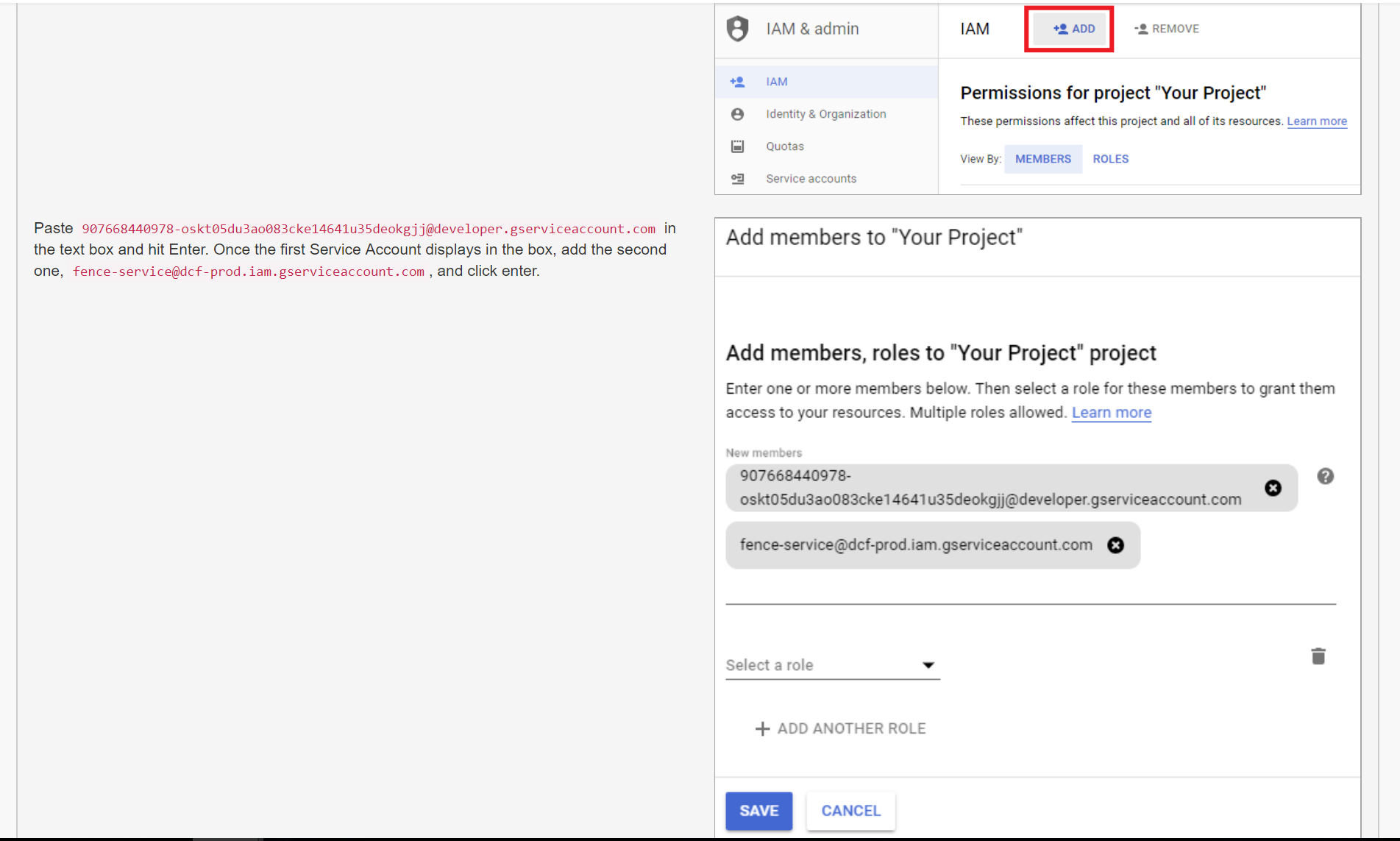
Once you have completed these steps, a listing of the Google Cloud Project members will display:

Click the Register button to go to the next screen:
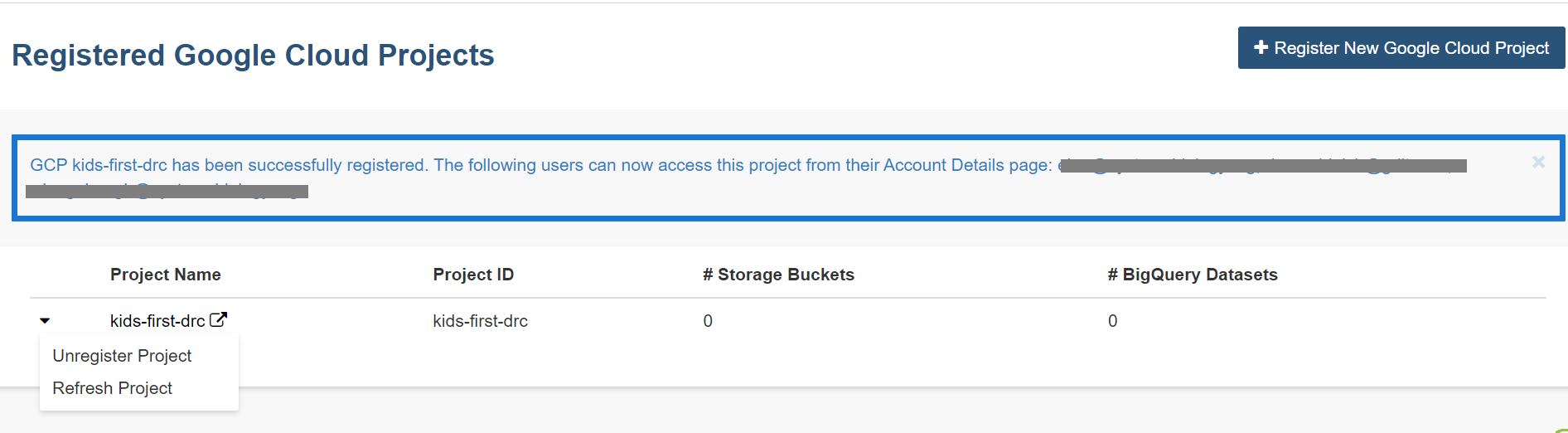
Managing your Google Cloud Projects
You can add or delete Google Cloud Projects by following the instructions below.
Adding additional Google Cloud Projects
To register additional Google Cloud Projects, select the + Register New Google Cloud Project button from the “Registered Google Cloud Projects” page (see screenshot below).

Deleting Google Cloud Projects
To unregister a GCP, select the Unregister Project button from the drop down menu beside the project on the “Registered Google Cloud Projects” page (see screenshot below).

Registering Cloud Storage Buckets and BigQuery Datasets
Registering a Google Cloud Storage Bucket and a BigQuery Dataset is a prerequisite for storing data downloaded from the Web App to your own Google Cloud location. (Please note: The names of the buckets and data sets are case sensitive.)
How To Register Buckets and Datasets
Once you have created a bucket and a dataset in the Google Cloud Console of your Google Cloud Project, you will need to register them with your project name using the Web App.
Step 1: Click on your user icon in the upper right or Account Details from the drop down menu under your name.
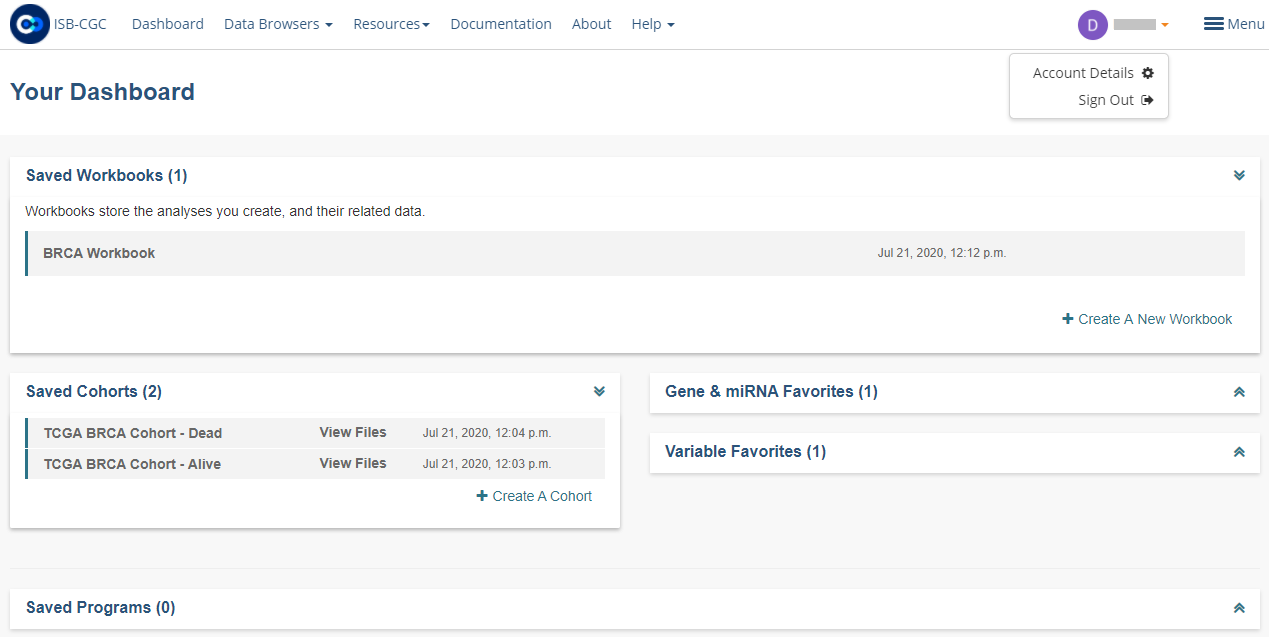
Step 2: Click on the View button under Google Cloud Projects.
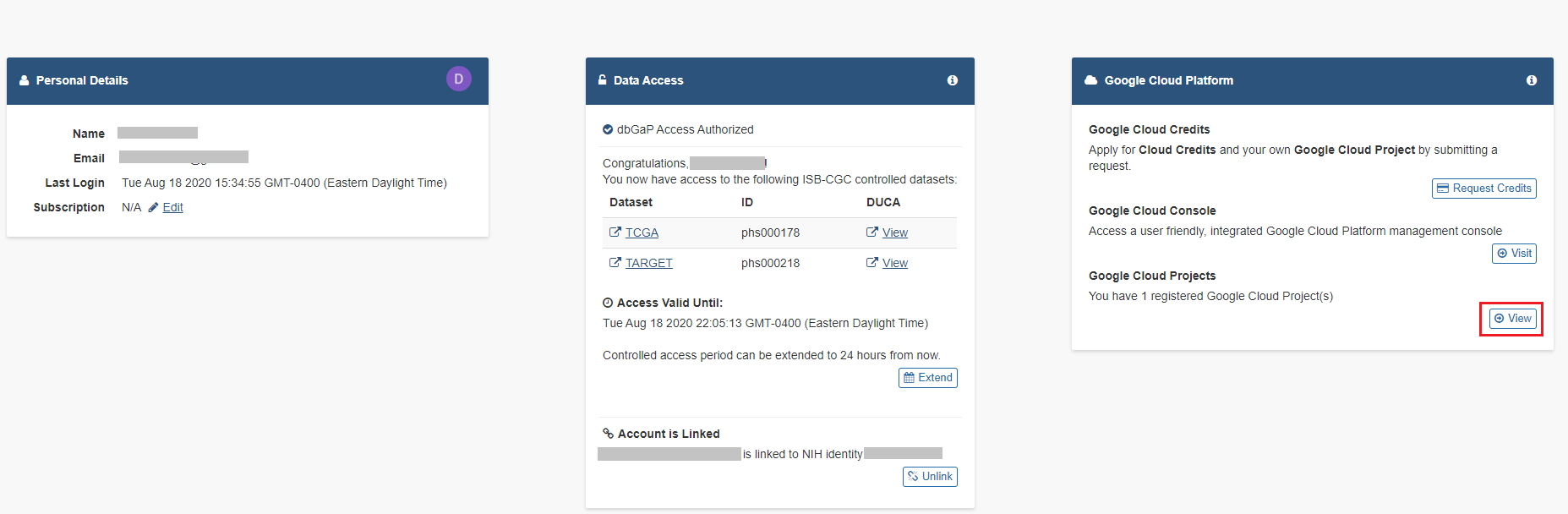
Step 3: Click on the project you wish to use. If you have not registered a project, follow the instructions above.

Step 4: Use the “Register Cloud Storage Bucket” or “Register BigQuery Dataset” links to add buckets and datasets as needed.