Running SNAKEMAKE pipeline on public Bam file from ISB-CGC
This workflow gathers GC content from a bam file or a list of Bam files to a text file.
Requirements:
Anaconda/Miniconda and how to activate the conda environment from a file
Gcsfuse
A public bam file from ISB-CGC at the address: gs://gdc-ccle-open/692a845c-7957-41f2-b679-5434c69ba25b/G27328.Calu-6.1.bam
To install and set up Anaconda/Miniconda, you can visit the first tutorial Your First Workflow on Google Cloud Virtual Machine, To set up gcsfuse in order to get access to the BAM file, please visit Running Workflow with GCSFUSE.
Note
The requirements above are crucial to running this workflow. Please make sure you have them installed properly prior to running this workflow
Download this tutorial:
$ sudo add-apt-repository universe
$ sudo apt update
$ sudo apt install subversion
#cloning this tutorial
$ svn checkout https://github.com/isb-cgc/RunningWorkflows-on-the-GoogleCloud/trunk/Snakemake-GCgather
Running Snakemake
You should have a Snakemake-GCgather directory with 2 files Snakefile and environment.yml inside. We are going to activate the conda environment from the file (see Your First Workflow on Google Cloud Virtual Machine for more information) . Then we are going to change change the address in Snakefile to the one you created in the Running Workflow with GCSFUSE tutorial
#go into the folder
$ cd Snakemake-GCgather
$ nano Snakefile
At the top of the file you will see this:
#line 1:
IDS, = glob_wildcards("/home/thinh_vo/testGcsfuse/{sample}.bam")
#line 7-8:
input:
"/home/thinh_vo/testGcsfuse/{sample}.bam"
Replace “/home/thinh_vo/testGcsfuse/{sample}.bam” with your new address from the gcsfuse tutorial for example: “/home/thinh_vo/testGcsfuse/{sample}.bam”. Now the script is ready to run with Snakemake.
$ snakemake
Note
This Bam file is quite large, it may take about 15 mins ~ 20 mins to run.
Once snakemake is finished, the result will be on the screen, or you can find it at Snakemake-GCgather/final/final_gc_stats_out.txt
Running Snakemake with visualization
You can use this command instead to run Snakemake, it will out put a visualization file named “flowchart.svg”
$ snakemake --dag | dot -Tsvg > flowchart.svg
It should look like this:
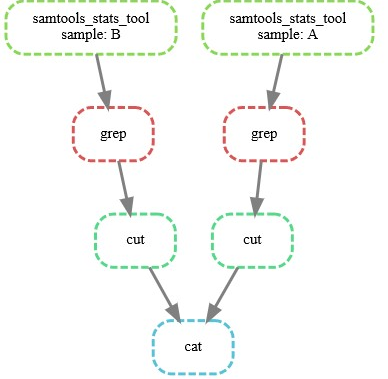
To see the result of this workflow, you can check it here